Firefox Profiles: Do you use more than one profile in Firefox? It's a very useful feature. I use it when I would like to log into multiple Gmail accounts at the same time (or you can also use it if you don't use your Gmail account for other Google services such as Reader and Orkut). My main use of the "profiles" feature is during development and testing. You can have one Firefox loaded with all the extensions in the world like Firebug, XPath viewer, various themes, etc. and you can have another light-weight Firefox with a very few extensions which you always need.
So how do you create and use another profile?
$ firefox -profilemanager -no-remoteThis opens up the following self explanatory profile launcher window:
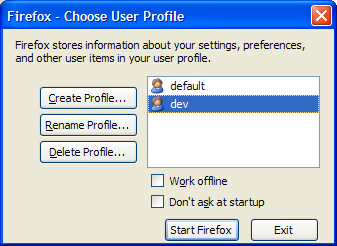
As you can see, I have one 'default' and one 'dev' profile. To open a particular profile:
$ firefox -p profile_name -no-remoteThe "-no-remote" option is used from Firefox2+ when there's already a profile running.
Firefox Extensions: This is what makes Firefox truly a personal browser. You can create your own extensions or you can download and install the existing ones that are available on the internet. Typically, you browse for an extension and you install it using the "Install" button that is found on the website. But when you do it in this way, the installation only happens for that current profile you are using. To install an extension for all the profiles follow the steps below:
1. Instead of directly clicking on the "Install" button, use right-click button and select "Save Link As..." and save it to your local hard drive. Typically this file is a .xpi or a .jar file.
2. Type the following command on your terminal (or Start -> Run on Windows):
$ firefox -install-global-extension "path_to_saved_extension_file"My favorite Firefox extensions are:
# for example:
$ firefox -install-global-extension "c:\downloads\firefox\firebug.xpi"
Other recommendations:
Happy browsing!
Srikanth
PS: One more feature you may want to turn on. Firefox on Ubuntu selects the complete URL when you double click on any part of the URL. Try double clicking on any single word on this this URL: http://codeblog.srikanths.net, if you could select the complete URL then you are doing good. Otherwise, follow the steps:
- Go to Location bar on Firefox (Alt + D)
- Type about:config and press ENTER
- In the Filter text box, type this: layout.word_select.stop_at_punctuation
- Double click to change the value to FALSE to enable URL selection while double clicking.
0 comments:
Post a Comment